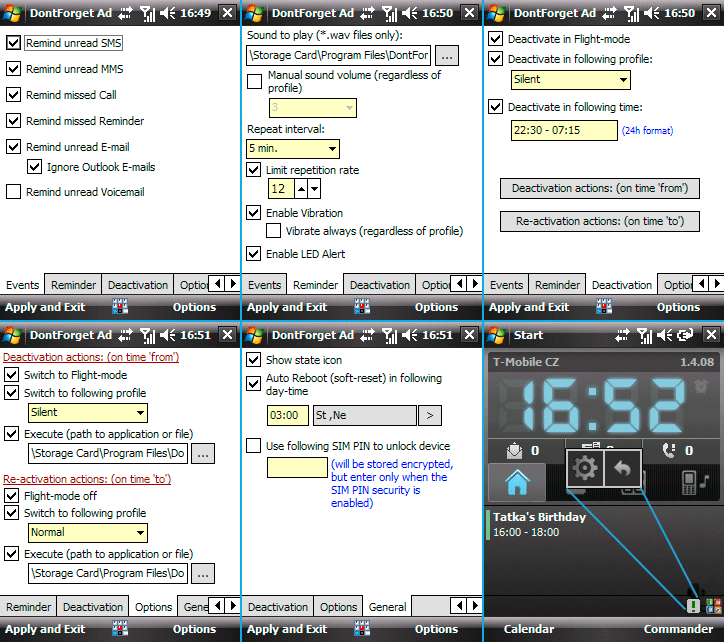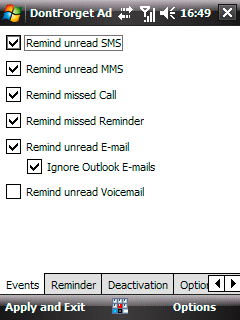
DontForget is easy-to-use and highly customizable Windows Mobile application that can repeatedly remind you of unread SMS text messages, unread MMS multimedia messages, missed calls, unread E-mails and missed calendar events by sound, vibration,  notification window or hardware LED. Never miss important event like appointment or urgent call again.
notification window or hardware LED. Never miss important event like appointment or urgent call again.
But it is not just an extension for Windows Mobile operating system which should already be present and preinstalled, DontForget also can do much more. In example you can schedule to automatically switch your device to certain profile, switch to the Flight-mode (Phone off) ( or switch the device completelly off) in given time of deactivation. You also can schedule to automatically reboot your device in preset weekdays and time and much more.
or switch the device completelly off) in given time of deactivation. You also can schedule to automatically reboot your device in preset weekdays and time and much more.  Application can also handle or disable standard „on-air“ LED blinking also on devices (like HTC clones) where the LEDs are controled on hardware level. DontForget is distributed as freeware.
Application can also handle or disable standard „on-air“ LED blinking also on devices (like HTC clones) where the LEDs are controled on hardware level. DontForget is distributed as freeware.
Key features
• wide range of monitored events (SMS, MMS, missed calls, calendar events, unread e-mails, voicemails)
• choose sound to play for reminder notification (5 sound samples included)
• manual or automatic (according the profile) sound volume
• selectable repeat time interval and repetition rate
• selectable vibration and LED alert (device specific, read further down)
• wide range of deactivation setting (in selected profile, in the Flight-mode or specified time period)
• highly customizabled deactivation and re-activation actions (action scheduling) like:
•  switch off the device
switch off the device
• switch the device to the Flight-mode or back to GSM mode
• switch to selected phone profile
• execute or open selected application or file
• scheduled reboot (soft-reset) to automatically reboot your device in preset weekdays and time to keep your device healthy
• Flight-mode switching and automatic reboot feature is working even the device is locked or secured by the SIM PIN
•  main LED handling, set frequency of the blinking of LED or disable it completely (device specific, read further down as well)
main LED handling, set frequency of the blinking of LED or disable it completely (device specific, read further down as well)
•  full support and utilization for the Windows Mobile Power Management and low CPU load optimalization
full support and utilization for the Windows Mobile Power Management and low CPU load optimalization
• multilanguage support (English, German, French, Dutch, Spanish, Czech, Slovakian, Polish, Russian and Chinese)
Version for PocketPC or Smartphone – which version you need?
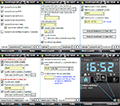
DontForget is available for smart phones i.e. Smartphones (WM5 Smartphone edition, WM6 Standard), which doesn’t have a touch screen and are usually controlled only using hardware keyboard or joystick, and also for PocketPC devices (WM5 PocketPC Phone edition, WM6 Professional) with the touch screen which are usually controlled using the stylus or fingers. This is mainly because these two Windows Mobile sub-platforms (Smartphone/PocketPC) are (even internally) very different and I would like to take advantage of the specific sub-platform – completely different Power Management on PocketPCs is a very good example. Hence it is very important which version(edition) of the DontForget you should choose or purchase for you device. In the case you are not sure whether your device is a Smartphone or PocketPC, look into the device’s manual (or search the Internet) and try to find out which operating system is used in your device or ask here.
 versus
versus 
Although both versions of the DontForget have nearly the same possibilities and features you can find some small differences according to sub-platform. These differences or features which are available only for Smartphones are marked with the green SP sign. Contrariwise, PocketPC specific features or notes are marked with the blue PPC
sign. Contrariwise, PocketPC specific features or notes are marked with the blue PPC  sign. Most of the screenshots here are from Smartphone version – for screenshots from the PocketPC version click here or onto the small thumbnail on the right.
sign. Most of the screenshots here are from Smartphone version – for screenshots from the PocketPC version click here or onto the small thumbnail on the right.
Even both versions offers nearly the same features, they are internally very different. PocketPC version is build on complettely new basis so it can take advantage of this sub-platform and it is optimized for 24/7 usage – especially for minimal CPU load and for tight cooperation with the Windows Mobile OS Power Management.
System Requirements

 • Windows Mobile 5 Smartphone edition operating system and higher (e.g. WM6 Standard)
• Windows Mobile 5 Smartphone edition operating system and higher (e.g. WM6 Standard)
 • Windows Mobile 5 PocketPC Phone edition operating system and higher (e.g. WM6 Professional)
• Windows Mobile 5 PocketPC Phone edition operating system and higher (e.g. WM6 Professional)
• at least QVGA (320×240) display resolution (including landscape 240×320 or square-shaped displays e.g. 240×240)
 • lower resolution is also supported (e.g. 176×220) but you have to scroll a bit more to see whole text or labels.
• lower resolution is also supported (e.g. 176×220) but you have to scroll a bit more to see whole text or labels.
 • your device must be „Application Unlocked“ prior to installation
• your device must be „Application Unlocked“ prior to installation
• uses .NET Compact Framework 1.x only, you don’t need to install .NET CF 2.x or higher explicitly
Important notice
Some program features or options are device dependent and they needn’t behave on all devices in the same way or correctly. This is mainly due to Windows Mobile low-level API implemetation differences made by some (crazy) OEM. Therefore, before purchasing the licence, please get the Trial first, install it and check out whether the application meets your requirements.

Multilanguage support (localization) – available languages
DontForget can be simply localized to other languages. In addition to Czech and English language, which is implemented by the program itself and always present, DontForget is available in other languages like in German, French, Dutch, Spanish, Slovakian, Polish, Russian and Chinese (and maybe more in the future). To use this localized version you have to download and install the LanguagePack from the download page. When installed, all available languages will appear in the DontForget’s Admin menu „Language“ automatically. After the initial DontForget installation an English language is always selected by default. To change the language use Admin’s menu item „Language“. You also may create new localization for your native language if you want to share it with other DontForget users in your country. Please send me an e-mail in this case and I will provide you with all necessary files and infos for such translation.
Installation and Updates
• Save the installation file (e.g. DontForgetSP.exe) you downloaded to your PC. Connect your device using USB cable with your computer. Wait until ActiveSync finishes initial synchronization. Run the installation by clicking on to the .exe file you downloaded, setup process will begin. Confirm you really want to continue with this installation process. To finish the installation follow instructions on your device screen.
• For power users (and when above mentioned installer isn’t working) DontForget is also distributed as a CAB selfinstaller. Remember, only the *.CAB file is the real installer. DO NOT unpack or extract any files from the *.CAB. Copy .cab file to the device as usual, execute it and follow instructions on your device screen.
• when the installer finishes, open the Start menu and locate „DontForget Admin“ shortcut there and run it. This will invoke the administration program of the DontForget where you can set up all the parameters. You have to run the Admin at least once in order to make the DontForget running. You can use Admin always you need to change the behaviour of the DontForget.
• finally: optionaly restart/reboot you device (not needed).
 Your device must be „Application Unlocked“ prior to installation!
Your device must be „Application Unlocked“ prior to installation!
 Before the update run the Admin (see below) and choose „Terminate service“ from the Options menu.
Before the update run the Admin (see below) and choose „Terminate service“ from the Options menu.
DontForget Admin – user’s guide and setup details
DontForget consists of two parts – modules. First is „DontForget Admin“ (Admin for short), which serves as a preferences center. Everything, every feature of the DontForget can be set in this Admin module. A link to the Admin (which is automatically created during installation) you can find in Start menu. Admin must be run (at least once) before you start using DontForget main application to setup all parameters and can be used later any time you want to change the behaviour of the program.
Second part is „DontForget“ called also main application. This module is running in the background (windowless) and monitors all missed events, notifies you about them etc. A shortcut to it is automatically created during installation and added to the \Windows\StartUp folder to ensure DontForget will start automatically after reboot.
As stated, this Admin module must be run (at least once) before you start using DontForget main application to setup all parameters. Once the Admin is running main module is terminated and activated automatically again when the Admin is closed. It means you will not be notified about missed events and also LED blinking will return to original state when the Admin is active. Main module will be activated automatically when the Admin is closed – except of the choice „Terminate service“ from the Admin’s menu.
The Admin can be run from the Start menu by choosing „DontForget Admin“ shortcut. The user interface of the Admin is divided in few parts ( tabs) for better navigation.
tabs) for better navigation.  You can use up/down cursor keys to navigate between options. All options will become stepwise visible when you are moving up or down over them. Relative position is shown on the right scroller.
You can use up/down cursor keys to navigate between options. All options will become stepwise visible when you are moving up or down over them. Relative position is shown on the right scroller.
 Horizontal scroll mode (left/right movements)
Horizontal scroll mode (left/right movements)
Beside vertical movements between options allows DontForget also horizontal movements which is very useful if you want to read text which cannot be not fully displayed on display – longer and more accurate item’s label can be used now. In addition DontForget allows you simply switch to so called „scroll-mode“ by pressing and holding the „0“(zero) key until the scroll-mode is activated which is indicated by the green S-like icon on the tray. Next time you press (and hold) „0“ key the scroll-mode is turned off. Once the scroll-mode is active you can use left/right keys without any restriction and move the content of the window even when some text-box is active. This can be useful if you want to read immediatelly some very long label e.g. above the text-box currently activated.
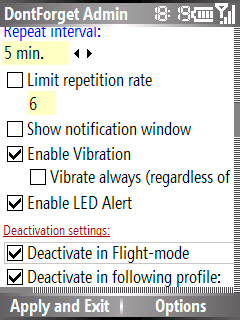
Monitored events
In this part you can set-up which missed events should be monitored a reported. You can choose if you want to be notified about missed calls, unread SMS or MMS, missed reminders (calendar entries or tasks), unread e-mails including push-mails or voicemails. Simply choose what you want to monitor.
For e-mails there is one additional option „Ignore Outlook E-mails“. When this option is switched on, DontForget will ignore all unread emails from the „Outlook E-mail“ account (e.g. after the sync) but still keep reminding of any unread e-mails in the other custom (POP3) accounts you have.
Reminder settings
• Via option „Sound to play“ you can set the path to the sound file you want to play as a notification. Only WAV sound format is currently supported. Support for other formats will come in future versions. ( Just activate the textbox and press Enter (accept button) or use Menu option „Select Sound“ and select sound file.) You can use one of included sound files (dfalert1-5) as a sound if you want.
Just activate the textbox and press Enter (accept button) or use Menu option „Select Sound“ and select sound file.) You can use one of included sound files (dfalert1-5) as a sound if you want.
Tips: in the case you encounter a problem with playing wav files try to modify/convert it as follows: 8-bit, Mono, 22kHz and PCM audio format. For conversions you can use Windows PC application called „Sound recorder“.
Note about the volume:
DontForget will play selected sound (as a reminder) using the same volume level you have set for „Ring volume“ in the device’s Settings:
 according to Settings -> Profiles -> [YourCurrentProfile] -> Ring volume, it means according to your currently selected profile.
according to Settings -> Profiles -> [YourCurrentProfile] -> Ring volume, it means according to your currently selected profile.
 according to ring volume set (and not according to master device volume level) as shown by the „Phone“ icon in the Volume control.
according to ring volume set (and not according to master device volume level) as shown by the „Phone“ icon in the Volume control.
If the current profile has „Ring volume“ set to Off (E.g. Silent profile) DontForget will not play any sound. DontForget will automatically disable reminders during a call so you will not be distracted with the sound during a call.
• „Manual sound volume“ – with this feature you can set up the volume of the sound regardless of currently used profile. Select appropriate volume level from the list.
• In „Repeat interval“ option you can set the time between notifications in minutes. E.g. value equals to 5 means you will be notified each 5 minute until some missed events exists. By selection 0(Off) you can switch off all notifications – which is also indicated by red-exclamation-mark icon on the tray. Please note: even you select 0(Off) as a sound volume you will be still notified via LED (if this option is enabled – see below).
• „Limit repetition rate“ option allows you to limit notification count. Once set to e.g. 6 DontForget will stop notify you about missed events after 6th notification. Notification is automaticaly renewed when the number of missed events is changed e.g. new missed call detected. But you will still be notified via LED.
 • „Show notification window“ option determines whether DontForget will show the window with notification details during notification. Most users prefer to not show any window because they have SMS or e-mail count shown on their homescreen etc.
• „Show notification window“ option determines whether DontForget will show the window with notification details during notification. Most users prefer to not show any window because they have SMS or e-mail count shown on their homescreen etc.
• With the „Enable vibration“ option you can enable or disable vibrations during notification. Vibration will be used only in the case, you set this option to on and your currently active profile is using vibration for incomming calls as well (vibration is switched on).
• „Vibrate always“ is a possibility to force the vibration on reminders. Switching this option to ON, vibration is provided regardless of currently selected profile i.e. vibrates always on reminders regardless of currently active profile.
• „Enable LED alert“ enables LED alert for notification. If switched on, DontForget will remind you by the LED light using:
 accelerated blinking (ca. 1 per 1.5 second of the of your device (default is ca. 1 per 3 seconds).
accelerated blinking (ca. 1 per 1.5 second of the of your device (default is ca. 1 per 3 seconds).
 different color of blinking LED, usualy orange (amber) instead of green.
different color of blinking LED, usualy orange (amber) instead of green.
LED alert is completely separated from other options for notification (e.g. by sound) and LED alert is immediatelly activated (30 seconds as a max.) after some missed event is detected.
Note about LED
In general, all LED options/features are very device and even OEM specific and may not work in the same way or correctly on all devices. The best practise is to try it on your device before purchasing. Also note, some devices (like Samsung Blackjack) doesn’t have main signalization LED (used for GSM state signalling) and you have to NOT enable any of the LED related options in the DontForget othewise your device will continually vibrate. If this happens, switch all LED related option to OFF.

Deaktivation and re-activation settings
In some cases can be convenient to deactivate missed events notifications – e.g. in the night or during the meeting or so. In this Admin part you can set all options for automatic deactivation of the DontForget. Just keep in mind, you will still be notified by the LED even the DontForget is deactivated. If the status icon is enabled DontForget will show red-exclamation-mark icon on the tray – indicating DontForget is deactivated. DontForget is again automatically re-activated when no reason (defined by options set) for deactivation is valid e.g. current time is out of the time period set etc.
• Option „Deactivate in Flight mode“. DontForget is automatically deactivated if the device is in the Flight-mode (Phone-off).
• Option „Deactivate in following profile“. DontForget is automatically deactivated if the device is switched in to the selected profile which you can choose as a sub-option.
• Option „Deactivate in following time“. DontForget is automatically deactivated within time interval you set e.g. during the night. DontForget is automaticaly deactivated according your settings and again re-activated automaticaly when the interval elapses. The period must be set in format „from-to“ i.e. HH:MM – HH:MM e.g. „22:30-8:00“ which means: DontForget will be automatically deactivated in 22:30 and re-activated again in 8:00. 24hours time format is used. If this option is set and enabled you also can set up actions which should be automatically performed when time of deactivation elapses i.e. on time „from“ (when deactivation is initiated) e.g. 22:30 in our example or during re-activation (8:00 in our example).
Deactivation action:
 • Sub-option „Switch off device“. Device is automatically switched off in deactivation time i.e. 22:30 according to our example
• Sub-option „Switch off device“. Device is automatically switched off in deactivation time i.e. 22:30 according to our example
• Sub-option „Switch to Flight-mode“. Device is automatically switched to the Flight-mode (Phone-off) in deactivation time i.e. 22:30 according to our example

Please note: for both options above holds following scenario: DontForget will try to switch the device off or switch to Flight-mode. If there is no currently active call, confirmation window with notification text is shown (display light is automatically switched on) a count-down will begin. You have 30 seconds to cancel this action by selecting Cancel (or select OK if you want to perform the action immediately). Otherwise (when 30 seconds is over) the action will automatically be performed. But if there is an active call (you are talking with someone) DontForget is deactivated but the action is postponed – repeatedly by 1 minute. Each minute DontForget will again try to do the action(e.g. switching device off) checking if you are finished with the call. This will repeat 15 times as a maximum. If there is still an active call after this 15 minutes delay DontForget will ignore/skip the action and the action will not be performed.
• Sub-option „Switch to following profile“. Device is automatically switched to selected profile in deactivation time i.e. 22:30 according to our example
• Sub-option „Execute“. This is the possibility to run/execute/open the file or executable as the action. All (shell-associated) files are supported. You can run/execute/open an .exe file as well as .mp3 or other files, which are associated with some application (e.g. if .mp3 files are associated with the MediaPlayer, executing the .mp3 file willl play this files in the MediaPlayer etc.). Remember, the file you will execute will always use, so called, system-shell registered (associated) application for such file type to run/open it. If you want to run e.g. an .exe with some parameters, create a shortcut file (.lnk) to manage this.
Re-activation action:
This is very similar to deactivation actions settings. You can set up the action(s) which will automatically perform during DontForget reactivation.
• Sub-option „Flight-mode off“. Device is automatically switched back to normal GSM mode in re-activation time i.e. 8:00 according to our example. If your device is secured by the SIM PIN please read about it further down.
• Sub-option „Switch to following profile“. Device is automatically switched to selected profile in re-activation time i.e. 8:00 according to our example
• Sub-option „Execute“. This is the possibility to run/execute/open the file or executable as the action.

General
 • Option „Slow down LED blinking frequency“. Using this option you can change the behaviour of the main LED of your device. You have a posibility to slow down or completelly disable standard LED blinking even on some devices (like HTC clones) where the LED-blinking cannot be simply and programmaticaly changed because they are controled on hardware level. By default your device is blinking ca. once per 3 seconds. DontForget comes with alternative method how to control at least the main LED and gives you a possibility to control this behaviour so you can change or disable the green-light LED blinking. You can use it also to make the LED blinking on missed events (which is once per 1,5 second) more expressive. This option is indepedent from the rest of DontForget’s settings even when DontForget is deactivated (but running). Choose one of predefined blinking rates (4-20 seconds) or choose „0(off)“ to switch the LED-blinking completely off. The setting becomes active when the Admin is closed and the main application is started up (which is done automatically).
• Option „Slow down LED blinking frequency“. Using this option you can change the behaviour of the main LED of your device. You have a posibility to slow down or completelly disable standard LED blinking even on some devices (like HTC clones) where the LED-blinking cannot be simply and programmaticaly changed because they are controled on hardware level. By default your device is blinking ca. once per 3 seconds. DontForget comes with alternative method how to control at least the main LED and gives you a possibility to control this behaviour so you can change or disable the green-light LED blinking. You can use it also to make the LED blinking on missed events (which is once per 1,5 second) more expressive. This option is indepedent from the rest of DontForget’s settings even when DontForget is deactivated (but running). Choose one of predefined blinking rates (4-20 seconds) or choose „0(off)“ to switch the LED-blinking completely off. The setting becomes active when the Admin is closed and the main application is started up (which is done automatically).
Note about LED:
In general, all LED options/features are very device and even OEM specific and may not work in the same way or correctly on all devices. The best practise is to try it on your device before purchasing. Also note, some devices (like Samsung Blackjack) doesn’t have main signalization LED (used for GSM state signalling) and you have to NOT enable any of the LED related options in the DontForget othewise your device will continually vibrate. If this happens, switch all LED related option to OFF.
• Option „Auto Reboot“. This feature allows you to automatically reboot (soft reset) your device in preset weekday(s) and time. Periodic reboot keeps your device fit and the operating system remains healthy. You can set the time and days in week in which the reboot will be performed. If your device is secured by the SIM PIN please read below.
• Option „Use following SIM PIN …“ gives you a possibility to enter the PIN number you set to secure your device. When you enable this option and enter your SIM PIN, DontForget can successfuly reboot your device (or switch from the Flight-mode to normal state) even the device is secured by a PIN. The PIN you entered is stored encrypted and can contain from 1 to 8 digits. Once entered (and enabled) DontForget will enter the PIN for you automatically during auto-reboot etc.
• Option „Show state icon“ enables/disables showing the information state icon so you can check application’s state very quickly. When is switched on, DontForget will distinguish between following cases: icon not shown = DontForget.exe is not running, icon green exclamation-mark shown = running and notification is active, icon red exclamation-mark shown = running but notification is not active, deactivated.
 icon is shown on the (upper) tray (outside the homescreen only)
icon is shown on the (upper) tray (outside the homescreen only)
 icon is shown on the standard icon homescreen traybar (see picture). State icon is active. It will show a small window (called QuickBar) in the middle of the display area when clicked. Currently there are just two options in the QuickBar. With the cogwheel-like icon you can quickly run the DontForgetAdmin and set up all parameters of the application. The second, arrow-like icon, will just close the QuickBar. QuickBar is also automatically closed in 10 seconds of innactivity or when clicked outside of it.
icon is shown on the standard icon homescreen traybar (see picture). State icon is active. It will show a small window (called QuickBar) in the middle of the display area when clicked. Currently there are just two options in the QuickBar. With the cogwheel-like icon you can quickly run the DontForgetAdmin and set up all parameters of the application. The second, arrow-like icon, will just close the QuickBar. QuickBar is also automatically closed in 10 seconds of innactivity or when clicked outside of it.

Admin’s menu entries
( Menu item „Select sound can be used as an alternative to set the path to the sound file you want to play as a notification.)
Menu item „Select sound can be used as an alternative to set the path to the sound file you want to play as a notification.)
With menu item „Test…“ you can test the sound of the reminder, vibration or LED alert. This will always replay the sound using middle-level volume regardless of the profile set and also vibration are used, if the option „Vibration“ was set, regardless of the profile. Choose „Exit without saving“ to exit Admin ignoring all changes made. Menu item „Terminate service“ completelly terminates DontForget application (both Admin and the main application) which is useful and recomended before an update (some DLLs can be locked). Menu item „Language“ allows you to select appropriate language. In menu „Help“ you can find a sub-menu called „About product“ which will show current version of the DontForget you use. By option „Activity Log“ DontForget will record all program activities to help catch possible problem or bug. DontForgetLog.txt file is created in the DontForget folder and you should send it to me via e-mail when asked.
Most important menu item is located in the left menu and called „Apply and exit“. By this, all settings made in the Admin will be saved, Admin will be closed and the main application (DontForget.exe) will be executed automatically and DontForget becomes active.
Conclusion
 • With respect to CPU load optimalization and in order to minimize power requirements and forcefully for bigger battery holding time are all events, conditions, detections and checks taken in ca. 30 seconds intervals. Hence you can note a small time shift between the time set and reality e.g. deactivation can be performed 22:30.21 and not exactly 22:30.00 as set
• With respect to CPU load optimalization and in order to minimize power requirements and forcefully for bigger battery holding time are all events, conditions, detections and checks taken in ca. 30 seconds intervals. Hence you can note a small time shift between the time set and reality e.g. deactivation can be performed 22:30.21 and not exactly 22:30.00 as set
• If you want to report a bug and discuss it please visit technical support page..
• Watch the Newsletter, where you always can find fresh information about DontForget development.